Please follow the directions below to upload the files with your personal information.
The password is: Sunflower22
Sending files with personal information through email is not secure. NWC has created a safe and secure way for you to share files with us. This step-by-step guide walks you through using how to send files to your NWC Coordinator safely. If you have any questions or need help, contact your Coordinator.
STEP 1. Copy and paste the following link into your browser: https://www3.mydocsonline.com/cuploadpw.aspx?id=jjensen.
Browsers connect you to the Internet. Common browsers are Google Chrome, Microsoft Edge, Safari, etc.
STEP 2. Enter the password your NWC coordinator sent to you (check your email) and click on “Continue”:
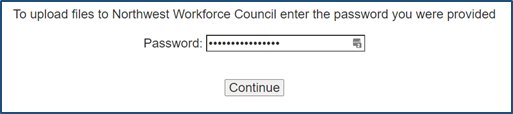
STEP 3. Fill in the form with your name and email address. Then enter “Personal Information” into the Subject box and add any other comments into the Message box.
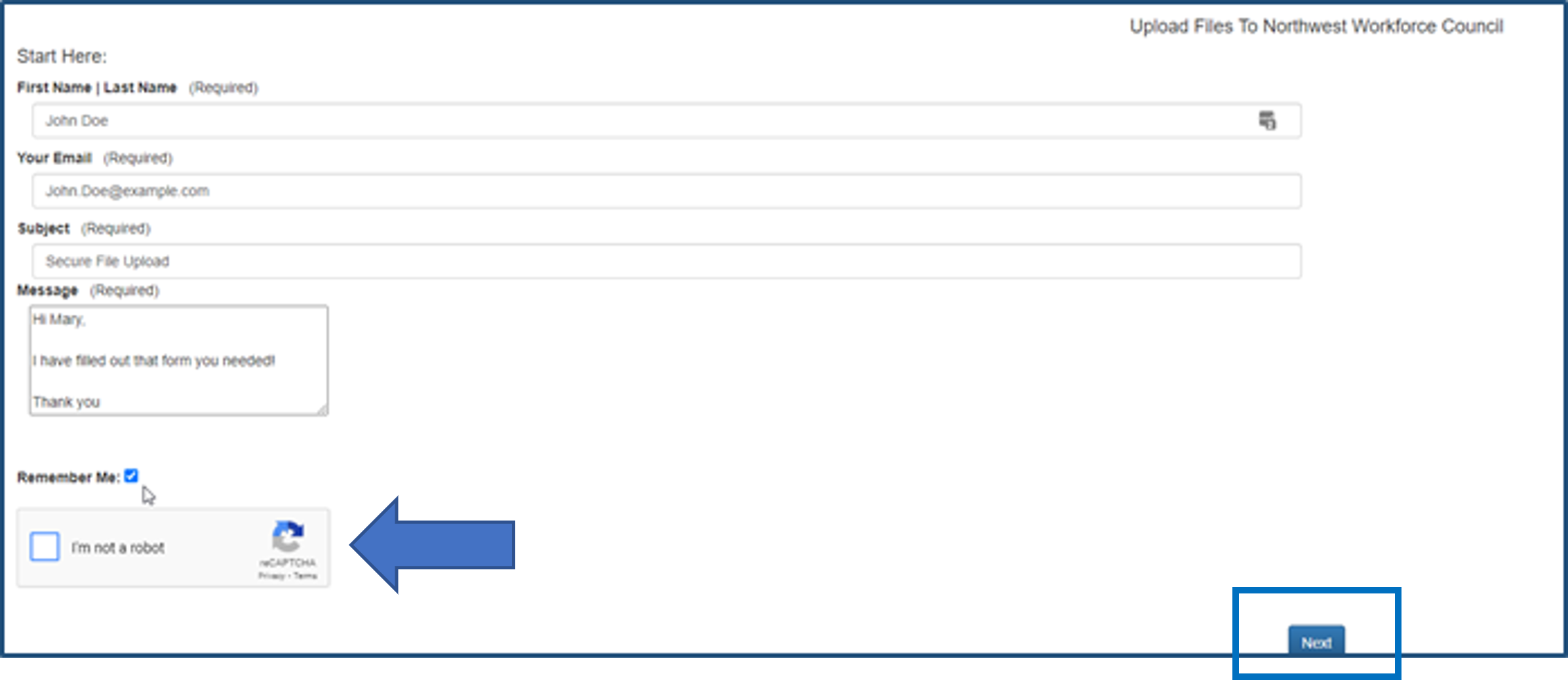
Check the ‘Remember Me’ box to complete this form faster in the future. It will remember your responses.
REQUIRED! You must complete the reCAPTCHA. Click ‘I’m not a robot’, then click next.
STEP 4. Upload files: click ‘Choose Files’ button and select files that appear in the pop-up window; OR open File Explorer on your computer and drag and drop files into the ‘Drop Files Here’ box.
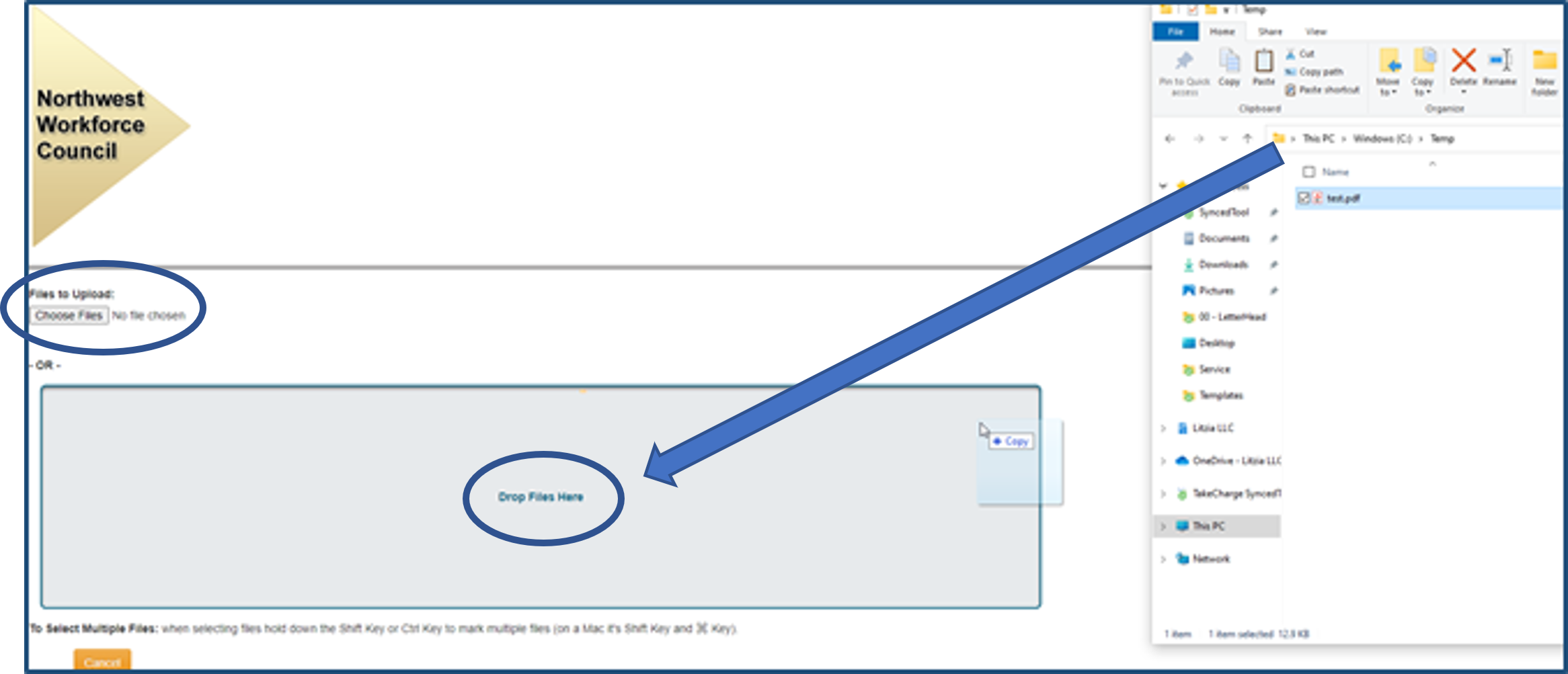
Uploaded files will appear on the right side of the screen in green:
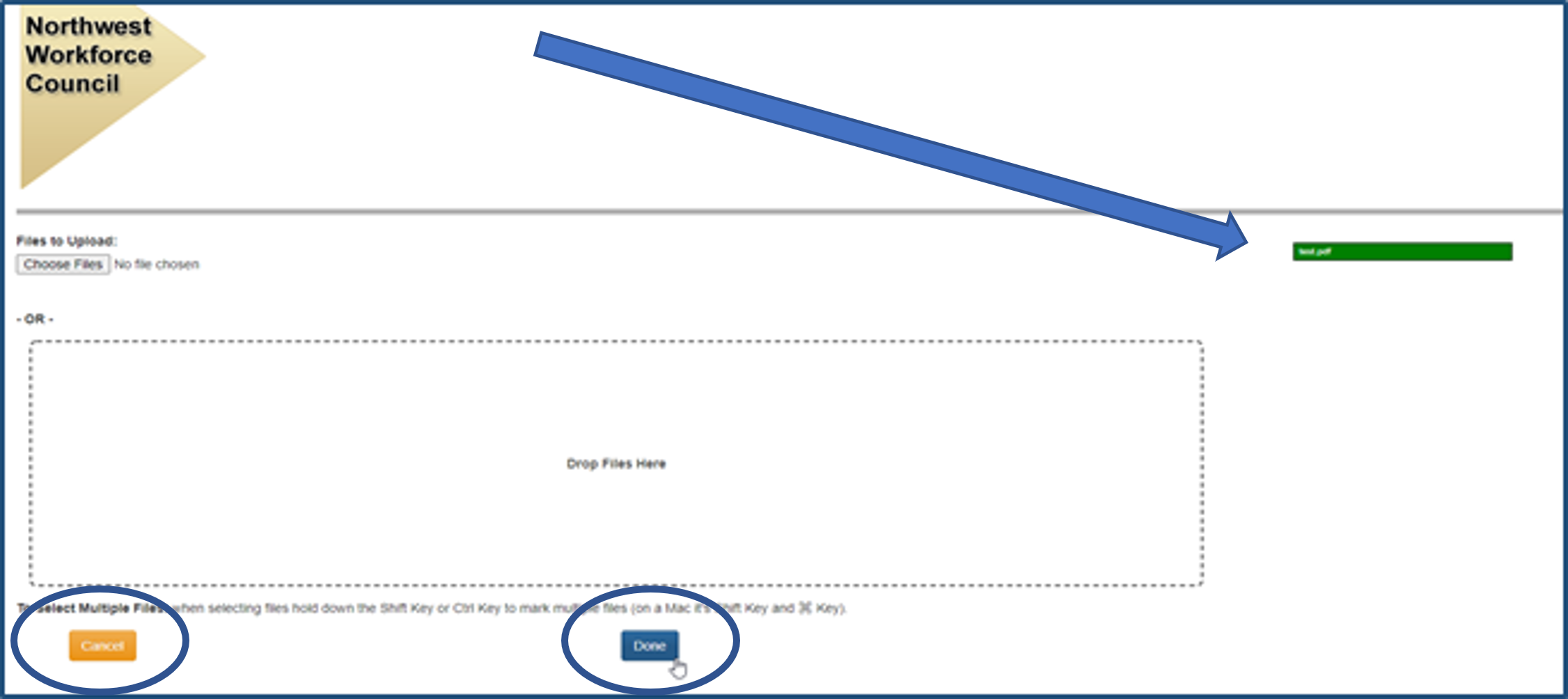
If you upload an incorrect file, click the ‘Cancel’ button. You will see when the file is successfully cancelled.
After you have uploaded all the files you need to, click the ‘Done’ button.
STEP 5. SUCCESS! You should see this message:
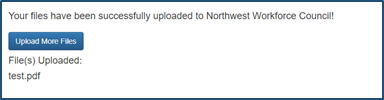
If you have more files to load, click the ‘Upload More Files’. If you are done, close the window.